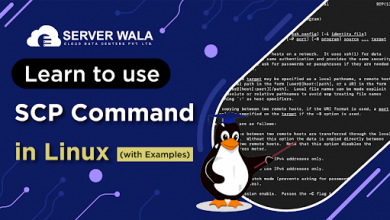RPM Installation on Linux: Troubleshooting and Solutions

Introduction
RPM (Red Hat Package Manager) serves as a software package management system. It is used to install, update, and remove software packages on Linux systems. RPM files are typically used in Red Hat, Fedora, and other RPM-based Linux distributions.
Moreover, installing an RPM package on a Linux system can sometimes cause errors or issues that require troubleshooting and solutions. In this blog, we will discuss the steps to download and how to install an RPM package on Linux. Also, you will learn troubleshooting tips to resolve common issues. Let’s get started!
Step 1: Download RPM Installation File
1: Open the Terminal The first step in downloading an RPM installation on Linux is to open the terminal. You can open the terminal by pressing the Ctrl+Alt+T shortcut key or by searching for the terminal in the Applications menu.
2: Choose a Package Repository Once you have opened the terminal, you need to pick a package repository to download the RPM installation file from Linux. The package repository is a server that hosts various software packages and applications that can be installed on your Linux system. Some of the popular package repositories are EPEL, Fedora, and CentOS.
3: Find the Package You Want to Download After choosing a package repository, you need to find the RPM package that you want to download. You can do this by using the yum or dnf command followed by the name of the package you want to download. For example, to download the RPM package for the Apache web server, you can utilize the following command:
sudo yum search httpd
This command will display a list of all available packages related to the Apache web server. From this list, you can choose the package that you want to download.
4: Download the RPM Package Once you have found the RPM package that you want to download, you can use the yum or dnf command to download the package. For example, to download the RPM package for the Apache web server, you can use the following command:
sudo yum install httpdThis command will download the RPM package for the Apache web server and all its dependencies.
5: Verify the RPM Package After downloading the RPM package, you should verify the package to make sure it is authentic and has not been tampered with. You can do this by checking the package signature. To check the package signature, use the following command:
rpm -K package_name.rpmThis command will verify the package signature and display any warnings or errors.
Step 2: Install RPM File on Linux
After you have downloaded an RPM package on your Linux system, the next step is RPM installation on Linux.
1: Open the Terminal The first step in installing an RPM file on Linux is to open the terminal. You can open the terminal by pressing the Ctrl+Alt+T shortcut key or by searching for the terminal in the Applications menu.
2: Navigate to the Directory Containing the RPM File After opening the terminal, navigate to the directory where the RPM file is located. You can do this by using the cd command followed by the path to the directory. For example, if the RPM file is located in the Downloads directory, you can use the following command:
cd ~/DownloadsThis command will change the current working directory to the Downloads directory.
3: Install the RPM Package Once you are in the directory containing the RPM file, you can use the rpm command to install the package. For example, to install the RPM file for the Apache web server, you can use the following command:
sudo rpm -i httpd-2.4.6-90.el7.centos.x86_64.rpmThis command will install the RPM package for the Apache web server.
4: Verify the Installation After installing the RPM package, you should verify the installation to make sure it was successful. You can do this by checking the version of the installed package. To check the version of the installed package, use the following command:
rpm -q package_nameFor example, to check the version of the installed Apache web server package, you can use the following command:
rpm -q httpd
This command will display the version of the installed Apache web server package.
5: Start the Service After installing the RPM package, you may need to start the associated service to begin using it. To start the service, use the following command:
sudo systemctl start service_nameFor example, to start the Apache web server service, you can use the following command:
sudo systemctl start httpd
This command will start the Apache web server service.
Remove RPM Package
To remove an RPM package, you can use the rpm command-line tool. Here are the steps:
- Open a terminal window on your Linux system.
- Choose the name of the package you want to remove. You can use the rpm -qa command to list all installed packages. For example, to find the package named example-package, use the following command: rpm -qa | grep example-package
- Once you have found the name of the package, use the following command to remove it: rpm -e package-name. For example, to remove the example-package package, use the following command: rpm -e example-package.
- The rpm command may prompt you for confirmation before removing the package. If you are sure you want to remove the package, enter y or yes.
- The rpm command will remove the package and display a message indicating success or failure.

You must note that removing a package may have consequences for other packages that depend on it, so be careful when removing packages.
Also Read: Steps to Unzip/Extract tar.gz Files in Linux Using Command Line
Troubleshooting RPM Installation on Linux
Dependency Errors
One common issue that occurs during RPM installation is dependency errors. Dependency errors occur when the RPM package you are trying to install requires other packages or libraries that are not installed on your system. To resolve this issue, you can use the following command to install the required dependencies:
yum install package_nameThis command will install the required packages or libraries and resolve the dependency errors.
Conflicting Packages
Another common issue that occurs during RPM installation is conflicting packages. Conflicting packages occur when you try to install an RPM package that conflicts with other installed packages on your system. To resolve this issue, you can use the following command to check for conflicting packages:
rpm -q package_nameThis command will check if the package you are trying to install conflicts with other installed packages on your system. If it does, you can either remove the conflicting packages or use the —-force option with the rpm command to force the installation of the package.
File Conflicts
File conflicts occur when you try to install an RPM package that contains files that conflict with files already installed on your system. To resolve this issue, you can use the following command to check for file conflicts:
rpm -q --verify package_name

This command will check if the package you are trying to install contains files that conflict with files already installed on your system. If it does, you can either remove the conflicting files or use the –replacefiles option with the rpm command to replace the conflicting files.
Remove RPM Package
To remove an RPM package from your Linux system, you can use the following command:
rpm -e package_name

This command will remove the RPM package from your system. If the package has dependencies, the command will prompt you to confirm the removal of the package and its dependencies.
Download RPM Packages from the Repository
You can also download RPM packages directly from the repository using the yum command. Here is the basic syntax for downloading an RPM package from the repository:
yumdownloader package_name
This command will download the RPM package and its dependencies to the current directory.
Also Read: How to Clear Terminal in Linux?
Conclusion
Installing RPM on Linux systems is a common task for system administrators and users. However, it is not always a straightforward process, and errors or issues can occur during the installation process. In this blog, we have discussed the steps to download and how to install an RPM package on Linux. Further, we have provided troubleshooting tips to resolve common issues. By following these tips and leveraging the resources available, you can smoothly do the needful.