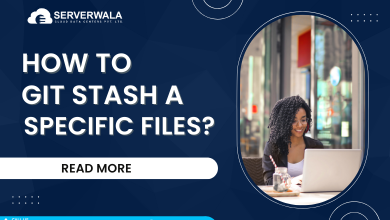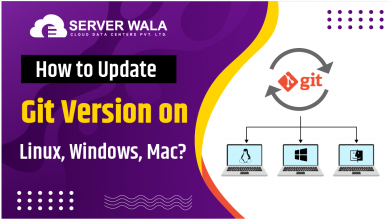How to Check the PHP Version and Configuration?

Introduction
PHP is an interpreted language, meaning it is converted from human-readable language to machine language line by line. This process is less time-consuming compared to compiled languages. Developers who use PHP are aware of the benefits of an interpreted language. Moreover, PHP, also known as Hypertext Processor, is an open-source language that is available for free.
To fully utilize PHP’s capabilities, having the newest version is crucial. A current PHP version offers improved security, expanded community support, and heightened performance, incorporating contemporary web development techniques. Some of the latest PHP versions available are 8.2.6, 8.0, and 7.4.
This article will explore various methods on how to check PHP version and provide insight into common errors related to PHP recognition. Let’s begin learning now.
How to Check PHP Version by Running PHP Code?
First, clear out specific terms before you discover how to know the PHP version. People often need clarification on the version with configuration. A version is a particular release of that software that has updated features. On the other hand, configuration is related to settings and customization to suit one’s preferences.
Now checking the PHP version is important as the system needs the latest updates to ensure maximum performance. Using the old version of PHP can impact the system negatively as the security will be compromised along with the compatibility. You will get better security patches, bug fixes, and support with the latest version. Let’s have a look at how to check the PHP version.
- First of all, you need to have a web server, PHP interpreter, PHP file, and a web browser.
- Right-click on the desktop, go to the’ new’ option and select text document.
- Now create a new text file and name it as per your requirement with a proper .php extension. Example php_version.php
- Next, you will have to right-click on the file and open it with any text editor.
- Insert the below code once the file is open.
<?php// Use the phpinfo() function to display PHP information,
including the version.
phpinfo();
?>
- Once the code is inserted, save the file.
- Now you have to upload the saved file to the document root directory of the web server.
- If you are using Windows, the document root directory is typically located at C:\xampp\htdocs (when using XAMPP) or C:\wamp\www (when using WampServer).
- Now open the web browser and enter the URL to access the file.
- You will have to type something like: “http://example.com/php_version.php” in the address bar.
- You will witness a PHP script executing on your screen, which will have information related to the PHP version.
Great, you now have all the necessary information about the PHP version. Restricting access to PHP files or limiting their availability is highly recommended.
Check PHP Version Using the Command Line (Windows, Linux, and macOS)
You can also check the PHP version using the command-line interface. This process does not require any prior setup, and it is a rapid method. When you check the PHP version through a PHP code, you need to do some coding. Now let’s understand how to check PHP version in Windows, Linux, and macOS.
How to check the PHP version in Windows?
- To open the command prompt window, press the Windows key and R at the same time. Then, type ‘cmd’ in the run dialogue box and press enter.
- Enter the code ‘php -v’ to verify the PHP version.
2. How to check PHP version in Linux?
- Press Ctril+Alt+T to open the terminal window in Linux.
- Enter the code ‘php -v’ to verify the PHP version.
3. How to check PHP version in macOS?
- Open the terminal window through utilities under the applications menu.
- Once the terminal window is open, enter the code ‘php -v’ to verify the PHP version.
That’s it; you now know how to check PHP version in different operating systems.
Fix the ‘PHP is not Recognized’ Error on Windows
The error related to PHP recognition occurs when the PHP executable is not added to the system’s PATH environment. Now, what exactly is a PHP executable? You can take the PHP executable as some of the translators that will translate your PHP script. Further, a PATH environment variable works like a map through which you can find the PHP executable for you.
Now it must be very clear to you that the PHP executable should be added to the PATH environment variable so that you can find it easily every time. Ok, so let’s follow the below steps to add the required file without any hassle.
- You need to download and install PHP to start the process. If you have PHP in advance, then ignore this step.
- Once you have downloaded PHP, you need to note down the path of the PHP software.
- Usually, the PHP executable is stored in the ‘bin’ of PHP.
- Now we will add PHP to the system’s PATH.
- Go to the start menu and search ‘this PC.’
- Right-click on ‘this PC’ and select properties and then advanced settings.
- Here you will find ‘environment variable’; click on it.
- Now go to the ‘system variable’ section, and scroll for ‘path.’
- Select the ‘edit variable’ option once you choose the ‘path.’
- Inside the ‘edit variable,’ select ‘new’ and then enter the path to the PHP ‘bin’ directory and press ok.
- Simply close all the tabs and go to CLI to verify the PHP version.
Also Read: PostgreSQL Version Checking: Tips for Better Management
Conclusion
To put it simply, PHP version is a powerful tool for creating dynamic and engaging web pages, making it a crucial part of building websites and web-based applications. PHP’s flexibility and real-time processing capabilities make it well-suited for web-based projects requiring dynamic content.
Ensuring that your system has the latest PHP updates is important for improved security, performance, bug fixes, and compatibility. Checking the PHP version is straightforward; you can easily obtain this information by creating a new PHP file.
The PHP executable is responsible for interpreting and executing PHP code, acting as a translator that converts human-readable PHP scripts into machine-readable instructions that the computer’s processor can understand and execute. The PHP executable is vital for running PHP scripts on a web server or in the command-line interface.