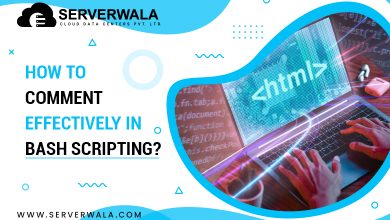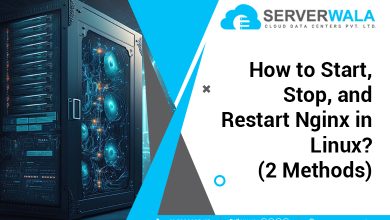Docker Add vs Copy: What’s The Difference?
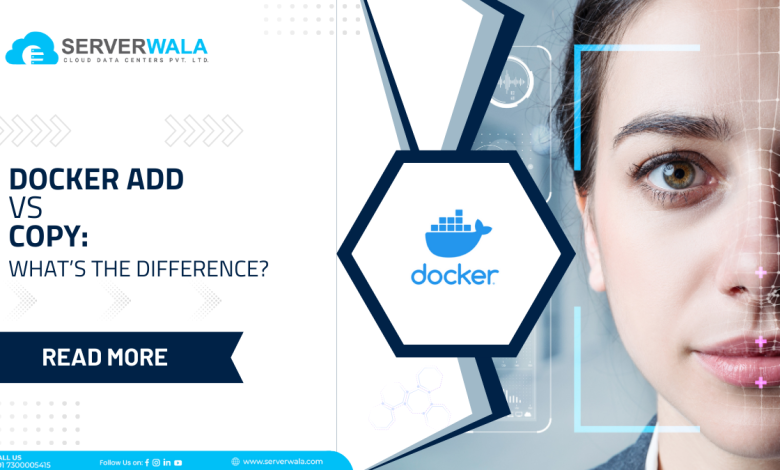
Introduction
The utilization of “Copy” and “Add” instructions in a Dockerfile is a fundamental aspect of creating Docker images. If you’re new to Dockerfiles, we strongly recommend learning the basics before delving into the topic of these instructions. On the other hand, for those who are already familiar with Dockerfiles, this article is an in-depth exploration of the Docker Add vs Copy comparison.
We aim to provide a comprehensive explanation of each instruction separately, including its syntax and usage, as well as the appropriate situations in which to use it. By the end of this article, you’ll better understand the differences between these two instructions and be able to choose the right one for your specific use cases.
What is the Docker ADD command?

Transferring files to a Docker container is a crucial task that helps you maintain the container’s functionality and keep it up-to-date with the required components. By transferring files, you can avoid rebuilding the entire container from scratch. The “add” command is a specific command used to add files and directories from a local source to the Docker container. This command is used when the user needs to add URLs and compressed files to the container.
It’s important to note that the “add” command is more complex when compared to other commands that add files and directories to a Docker container. When using the “add” command, there are some things to keep in mind. First, the command can accept multiple sources, including directories and files. Second, the command requires a destination path within the container where the files and directories will be added. Third, the command can automatically extract compressed files and directories.
ADD <source> <destination>What is the Docker COPY command?
The “copy” command is a Docker command that is used to copy files and directories into a Docker container. This command is faster and less complex compared to the “add” command, making it a preferred choice for simple file copying tasks. One of the key differences between Docker Add vs Copy Command is that the “add” command can handle more complex tasks, such as extracting tar archives and downloading files from URLs.
On the other hand, the “copy” command only copies files and directories from the host machine to the Docker container. While the Docker “copy” command is faster, it does not support copying URLs, compressed files, or other complex features. Therefore, it is best suited for simple file copying tasks where these additional features are not required.
COPY <source> <destination>Docker Copy vs Add: Difference
When it comes to placing files and directories from a local source to a Docker location, Dockerfile Add vs Copy both do the same job. So, how do you exactly differentiate between these two commands if both have the same purpose? Well, this is why you should carefully read this section. Let’s get started.
- Usage
If you need to create a duplicate file without the hassle of packing and unpacking its contents, then using the Docker copy command is a better option compared to the Add instruction. However, if your task involves reducing the size of the file or directory for efficient transfer, you might need to opt for compression. In such cases, the Docker Add command is more suitable for extracting files.
- URL
The Copy Command in Docker is not efficient for use with remote servers since it is not designed for that purpose. However, in a shared work environment, it is common to track and fetch remote URLs. This is where the add command comes in handy, as it is efficient in handling remote servers. This highlights one of the major differences between the Dockerfile Add vs Copy Commands.
- Cache
Caching is a method of keeping frequently used items close at hand, just like keeping a pen within arm’s reach to write something down whenever you need to. This approach saves time compared to keeping your pen in a bag in a cabinet.
When making modifications or automating content, changes to the source file can cause the add command to re-evaluate the entire file-adding process. However, the copy command can create a duplicate file smoothly if there are no modifications to the source file.
If there are modifications to the source file and the Docker add command is used, each element of the file will be rebuilt, even if the modification only affected a single element. So, it is better to use the Docker copy vs add command for smoother results.
Also Read: What is the difference between Docker Vs. Docker Container?
Docker Add vs Copy: Which one to use?
When it comes to copying files into a Docker image, you can use either the `COPY` or `ADD` commands, but it’s important to understand the differences between them. The `COPY` command is the best option for simple file transfers from your computer to the Docker image. It is straightforward to use in your Dockerfile.
However, the’ ADD’ command offers additional functionality if you need to fetch files from URLs or extract compressed content automatically. But keep in mind that it may introduce unexpected behavior, especially when dealing with internet files. So, it’s essential to prioritize clarity, security, and maintenance when choosing between `COPY` and `ADD.` Make sure to select the command that aligns with your Docker image build’s specific needs and security considerations.
Also Read: How to Add a Directory to PATH in Linux?
Conclusion
When setting up your house quickly, you need an efficient transporter. In this case, Docker serves as an ideal house where all the essential items related to your application can be stored. Docker offers two commands, namely copy and add, that provide a perfect solution to transfer those essential items to Docker. While the Dockerfile Copy Command looks over simple duplication of files and folders, the Docker add command is an expert in handling more complex tasks, such as connecting with a remote server and file extraction.